How can I include graphics in a LaTeX document?
PCTeX Tip: Including graphics in your document
With PCTeX 6 including graphics is easy. While editing your document, place the cursor where you want the graphic image to be included. Choose Insert..Graphic, and from the dialog choose a graphics file. If you are using PCTeX 6 Regular version, the necessary commands will automatically be inserted into your source document. If you are using PCTeX 6 Professional, the following dialog will appear.
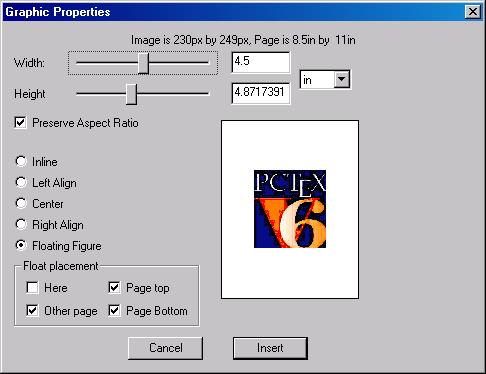
Note that you may adjust the width and height using the sliders, decide on float placement, and enter a caption and reference. When you are ready click Insert and the LaTeX commands will be inserted into your source document.
After reviewing the typeset document, and the image size needs adjusting, click on the \includegraphics command. This will open the Graphics Wizard dialog again and allow you to adjust the size using the width and height sliders.
In addition to the above, behind the scenes PCTeX 6 Professional will automatically update the \graphicspath command, and automatically convert graphic files to the appropriate format.
